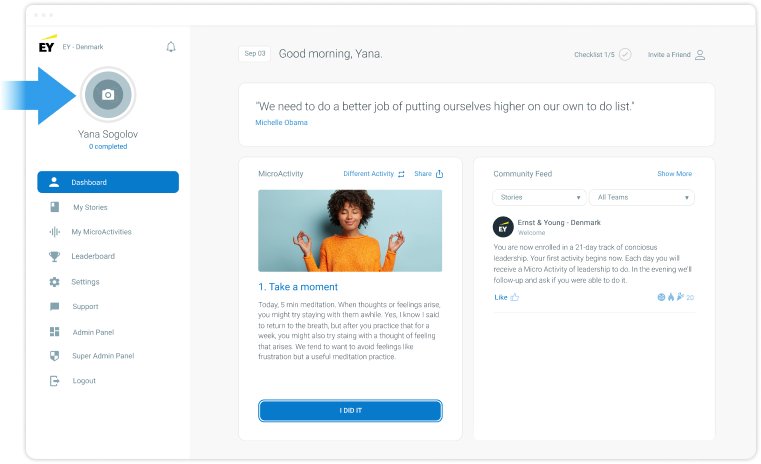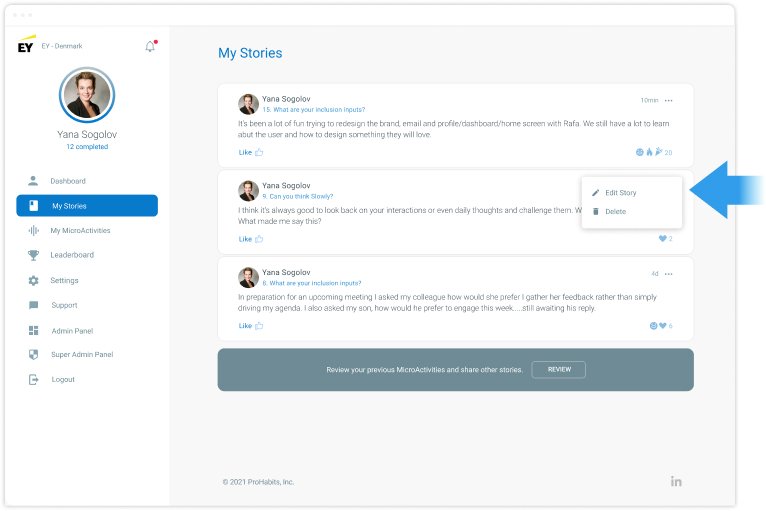How It Works
Getting Started
Finding your invitation and Committing to your first activity:
Check your spam folder if you can’t find your invitation email in your inbox. Future activities will be like the one you commit to today. If there are multiple activities in your invitation, pick the activity that best suits your interests and role.
Brief Quiz:
The brief quiz only takes a minute and helps you begin your personal growth journey by asking thought provoking questions.
Adding a profile picture:
Go to your dashboard.
Click the camera icon on the top left corner of your dashboard.
Pick your favorite photo!
Completing Your Daily Activity
Adding a profile picture:
Every morning, at the time you’ve personally specified, you’ll receive an email with your daily Activity.
*Click I Commit and you will receive another notification (over email or text) later that day asking if you did it
Selecting a different Activity:
If your day’s action isn’t relevant for your role or your day, you can select a new one.
*In your daily email click Different Activity. This will take you to a page where you can select from all your previous activities, and a couple upcoming activities, in your current ProTrack.
‘I did it’ Email:
Later in the day, or at a time you’ve selected, you’ll receive a second email asking if you completed your Activity for the day. Click I did it to mark your action as completed.
Sharing a story with your team:
After you complete an action, and click I did it, you can leave a brief public story about your experience.This is your opportunity to share how it went, what you learned, challenges you faced, or anything else that comes to mind.
Click on My Stories on the left-hand bar to edit shared stories. Simply click on the three dots in the right hand corner.
Tagging:
Simply type ‘@’ then the name in order to tag someone in your story to give recognition or express gratitude.
Encouragements
With Encouragements you have the opportunity to let your team know how you feel about their thoughts and experiences.
Select the emoji that you feel is the most appropriate by hovering your cursor over the Like button beneath a story. Your emoji options will appear and you can click one to leave a reaction.
Know Your ProHabits Dashboard
Daily Activity:
Located at the top of your dashboard, your daily Activity contains your activity for the day. If you don’t want to wait for your usual notification time you can just go straight here to see your day’s activity.
Previous Activities:
To find your Previous Activities scroll to the bottom of your dashboard (It’s on the left). Here you can complete previous day’s activities and share stories.
To see the full leaderboard, click Leaderboard on the left-hand bar.
Leaderboard:
The leaderboard shows everyone’s number of completed actions and their streak (the number of days in a row someone has completed their daily Activity).
You can filter the leaderboard to see how you stack up against your team, cohort, or your organization as a whole. To filter, select the drop down menu just above the leaderboard tab.
For a more detailed look at the leaderboard, you can select Leaderboard on the left-hand bar.
Notifications:
Notifications help you stay up-to-date with your team and the activity in your feed.
To see your notifications click on the bell icon in the top left-hand corner of your dashboard.
Here it will tell you if people have tagged you or if anyone has reacted to one of your stories.
Your Progress:
Located front and center on your dashboard, Your Progress shows your streak, number of activities completed, and your activity history. Here you can see how far you’ve come and all the progress you’ve made.
On the bar below, you can click on any given day to see the activity that you completed.